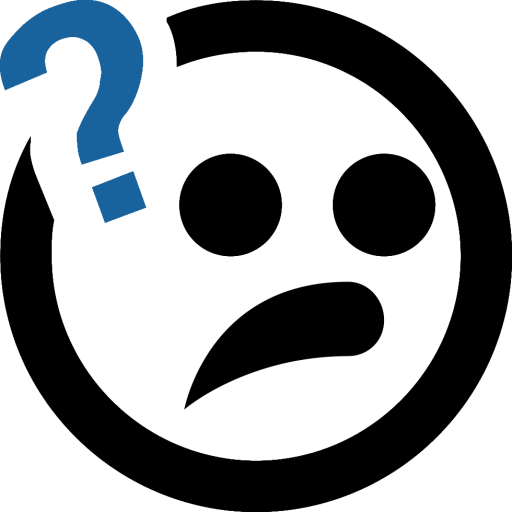Googleの拡張機能は、既存のサービスをさらに便利にしてくれます。Chromeウェブストアから様々なカテゴリの拡張機能を検索し、インストールできます。これにより、広告ブロッカーやタスク管理ツールなど、さまざまな拡張機能を利用することが可能です。拡張機能の検索やインストール方法、注意事項などを説明した記事では、安全で使いやすいChromeウェブストアの基本的な使い方が紹介されています。拡張機能は、Webブラウザーの機能を拡張し、ブラウジング体験を向上させる役割を果たします。

Google offers various services, and extensions make them even more convenient. Many extensions are available to integrate with existing services to make them more user-friendly.
If you are looking for extensions, you need to search for them in the Chrome Web Store. The Chrome Web Store offers a variety of extensions and apps in different categories such as ad blockers, task management tools, and web redesign tools, allowing users to find the extensions they need.
This article explains the basic usage of the Chrome Web Store, including how to search for and install extensions. Tips and precautions for using them safely are also discussed.
Table of Contents
What are Chrome Web Store and extensions?
Basic usage of Chrome Web Store
Precautions when installing extensions
Conclusion
What are Chrome Web Store and extensions?
The Chrome Web Store is Google’s online marketplace for the web browser Google Chrome. Here, various extensions and applications can be installed and used to enhance the features of Google Chrome and improve the web browsing experience.
For example, there are various types of extensions available, such as ad blockers, password managers, and screenshot tools. These extensions can customize the display of web pages and add convenient features. Some extensions also enhance the usability by integrating with existing web services.
The interface of Chrome Web App is simple and user-friendly. You can also search by free text or genre.
Extensions are generally meant to be used on computers, so please keep that in mind.
Basic usage of Chrome Web Store
Next, we will explain how to use the Chrome Web Store.
Expanding your search
Chrome Web Store (
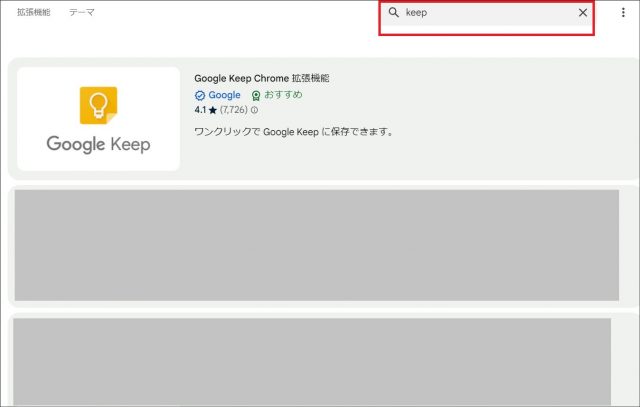
Additionally, if you scroll down the home screen of the Chrome Web Store, you will find extensions recommended by popular genres, users, and weather categories. You can search for your favorite extensions here.
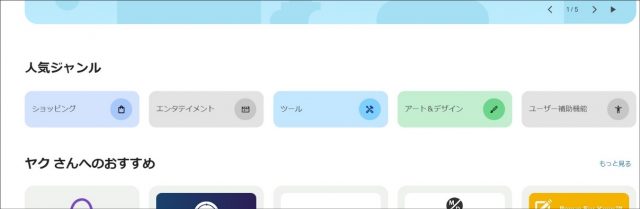
Installing extensions
After searching, click on the desired extension from the search results. This will take you to the extension help screen. If needed, click on “Add to Chrome” in the top right corner of the screen to install it on Google Chrome. The extension description screen displays reviews, user ratings, and explanations about the extension, which can be helpful.
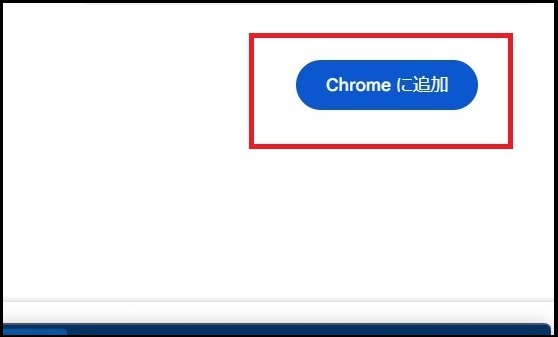
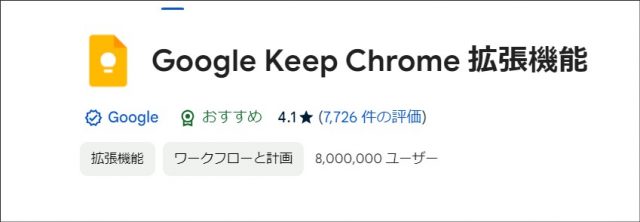
Once added, a dialog box will notify you of the installation. Some installed extensions are displayed in the upper right corner of the browser screen. If you want to always display the installed extensions, enable the pin icon in the “Extensions” tab, and they will always be shown in the extensions bar.
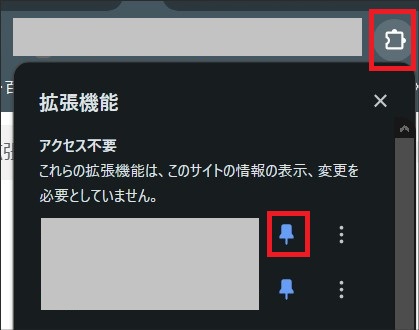
Uninstalling extensions
To uninstall unnecessary extensions, click on the extension icon in the upper right corner of Chrome. The list of installed extensions will be displayed. Click on the vertical three dots next to the unwanted extension and select “Remove from Chrome” from the menu that appears. The extension will be uninstalled afterward.
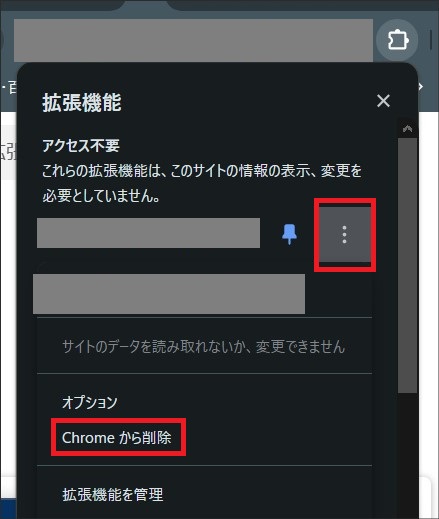
Alternatively, you can also right-click on the extension in the extension bar and select “Remove from Chrome” to delete the extension.
Precautions when installing extensions
When installing extensions from the Chrome Web Store, there are several points to consider as some extensions may contain malware.
First, check the ratings and reviews of the extension you are considering installing. Reading feedback from other users can help you assess the quality and reliability of the extension.
Next, make sure that the developer of the extension is trustworthy. Extensions developed by official companies or developers may be safer. However, be cautious with extensions from unknown or unreliable developers.
Additionally, check the permissions required by the extension. From a privacy standpoint, if the permissions are overly broad or there is no clear reason for them, consider whether to install the extension.
If you are a developer involved in developing extensions, pay close attention to quality, scope of access, and security of the extension.
Conclusion
Chrome Web Store is a convenient service that allows you to extend the features of your browser (Google Chrome) and add new functionality. Choose safe and secure extensions, customize your browser, and enhance your online experience.
We hope this article helps you understand the basics of using the Chrome Web Store and installing and using extensions.
Author: Reimi Mitaka (Reimi Mitaka | Kyoto Media Line / https://kyotomedialine.com FB)
Supporting small and medium-sized enterprises in the digital domain such as programmer DX transformation. The main areas of development are backend, frontend, and applications. Also interested in humanities such as history.